Mastering Discord Webhooks: A Step-by-Step Guide
Unlock the power of Discord webhooks with this comprehensive guide. Discover how to create, use, and differentiate webhooks from bots.
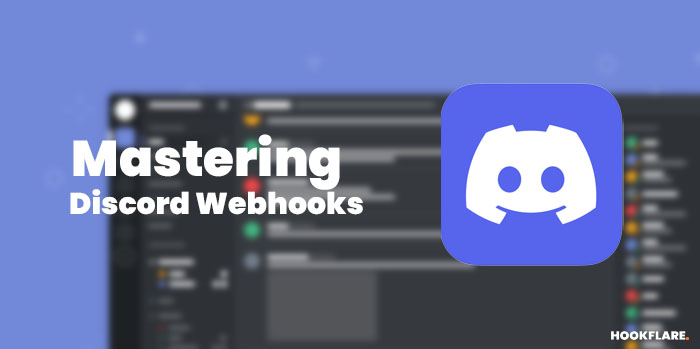
What does a webhook do in Discord?
A webhook in Discord allows you to automate messages and updates directly into a text channel. This can be useful for posting notifications from other applications, such as GitHub commits, server status updates, or new content alerts, directly into your Discord server.
How do I get the webhook URL for Discord?
To get the webhook URL for Discord, follow these steps:
- Go to the Discord server and channel where you want the webhook to post.
- Click on the channel settings (gear icon).
- Navigate to the “Integrations” tab.
- Click “Create Webhook” and set up the details.
- Copy the generated webhook URL.
How to make a webhook?
Creating a webhook generally involves:
- Setting up an endpoint URL on your server to receive data.
- Configuring the source service (e.g., Discord, GitHub) to send events to your webhook URL.
- Processing the incoming data at your endpoint to trigger desired actions or notifications.
What is the difference between a Discord bot and a webhook?
A Discord bot is a user-like entity that can perform various automated tasks, respond to user inputs, and interact with Discord’s API in complex ways. A webhook, on the other hand, is a simpler tool designed to send automated messages or updates from other services into a Discord channel, without the interactive capabilities of a bot.
How to create GitHub Discord webhook?
To create a GitHub Discord webhook:
- Go to your GitHub repository and click on “Settings.”
- Select “Webhooks” from the sidebar.
- Click “Add webhook.”
- Enter your Discord webhook URL (from the Discord channel integration settings).
- Choose the events you want to trigger the webhook (e.g., pushes, pull requests).
- Save the webhook settings, and GitHub will now send updates to your Discord channel based on your selected events.