Easily Set Up Stripe for WooCommerce: A Comprehensive Guide
Avoid cart abandonment and increase sales by setting up Stripe for WooCommerce. This guide walks you through why you should use Stripe and how to configure it effectively.
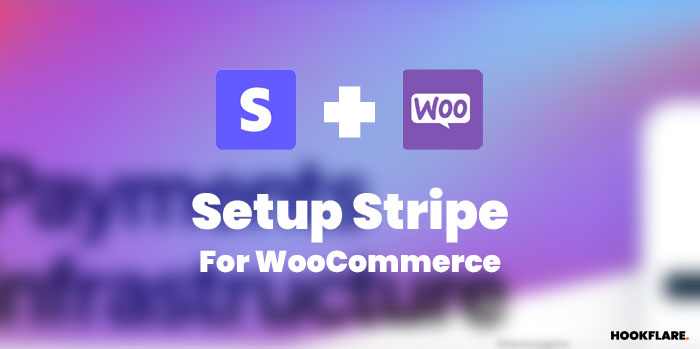
Easily Set Up Stripe for WooCommerce
If certain payment methods are not available, it can deter many online shoppers from purchasing on your site. Here’s a guide on how to address this issue using Stripe for WooCommerce.
A survey by Merchant Service Advice revealed that two-thirds of consumers find it frustrating when there are insufficient payment options in e-commerce stores, causing online retailers to lose over a billion pounds annually.
To avoid cart abandonment and boost sales, you should consider using a payment method like Stripe, which can increase your conversion rate.
In this article, you will learn why you should use Stripe for WooCommerce and how to set it up.
Creating an Online Store with WooCommerce
Want to create an online store with WooCommerce? Here’s the foundation. Learn More
What is WooCommerce and Why Should You Use It?
WooCommerce is the world’s most popular plugin for creating an online store on WordPress. Although there are many different WordPress plugins with e-commerce functionality, WooCommerce has been downloaded over 200 million times.
With WooCommerce, you benefit from the flexibility of WordPress, allowing you to:
- Design your store with plugins and product blocks
- Use WordPress SEO
- Choose from over 80 payment methods for your store, including PayPal, Amazon Pay, and Stripe
Whether you sell individual products, services, subscriptions, or memberships, WooCommerce is well-equipped for your needs.
What is Stripe?
Stripe is a popular online payment processing platform that allows you to accept numerous payment methods, from credit cards to BNPL (Buy Now, Pay Later) services.
The platform is easy to use and mostly suited for online payments. However, with additional hardware, it can also be used as a point-of-sale (POS) system for on-site payments.
Why Use Stripe for WooCommerce?
Stripe offers many advantages, including:
- Support for diverse payment methods, including credit and debit cards, digital wallets, and bank transfers.
- Easy integration with content management systems (CMS) like WordPress (and WooCommerce).
- Compatibility with desktop and mobile websites.
- Easy handling of recurring payments, making it ideal for membership and subscription sites.
- Safety and PCI compliance.
Considerations Before Using Stripe for WooCommerce
Before choosing Stripe for WooCommerce, consider the following points:
-
Available Payment Methods: Stripe accepts many payment methods, but preferences can vary by country. For example, while credit cards dominate in the US, European customers might prefer digital wallets over credit cards. Preferences also vary within Europe, with Germans favoring AmazonPay and Dutch customers using iDEAL. Stripe supports these methods but may require configuration.
-
Transaction Fees: The standard commission for processing credit card payments is 2.9% + $0.30, but it can vary based on location. High-volume businesses may be able to negotiate lower rates.
-
Transfer Time: The time Stripe takes to transfer money to your bank account depends on your country, typically ranging from 2 to 7 days, with potential delays due to holidays.
Preparing to Set Up Stripe for WooCommerce
The simplest way to set up Stripe for WooCommerce is by using a Stripe plugin. You’ll need the following:
- An active WooCommerce store
- A Stripe account (sign up if you don’t have one)
- An SSL certificate to ensure your online store and transactions are secure
- A Stripe plugin, such as the WooCommerce Stripe Payment Gateway plugin
How to Set Up Stripe for WooCommerce
Follow these steps to set up Stripe for WooCommerce:
-
Obtain Stripe API Keys
- Log in to your Stripe account.
- On the Stripe Dashboard, click on “Developers” and find the “API keys” section. Copy and save both the publishable and test keys for later use.
-
Install the WooCommerce Stripe Payment Gateway Plugin
- Download and activate the plugin from the WordPress plugin directory.
- Go to Settings > WooCommerce > Payment Settings.
-
Configure Payment Settings
- In the Payments tab, toggle the desired payment methods and click “Finish set up.”
- To connect to Stripe, click on the plugin’s “Settings” button. You can either connect your Stripe account directly or enter your API keys manually.
-
Add Webhook Endpoint
- Follow the instructions to add the Webhook endpoint in your Stripe account settings.
- Copy the Webhook Signing Secret to the WooCommerce Stripe plugin settings and save changes.
Test if Stripe Works
Stripe operates in two modes: test mode and live mode. In test mode, you can perform transactions without a real credit card. In live mode, you are ready for real transactions.
Other Stripe Plugins for WooCommerce
Besides the WooCommerce Stripe Payment Gateway, consider these plugins:
- Payment Plugins for Stripe WooCommerce: Supports multiple payment methods including Google Pay, Apple Pay, and Afterpay.
- Stripe Payments for WooCommerce by Checkout Plugins: Offers features like one-click checkout and abandoned cart recovery.
- Accept Stripe Payments: Allows you to accept payments and donations via Stripe, with responsive design and customizable “Buy Now” buttons.
Conclusion
Stripe is one of the best payment platforms for your WooCommerce store. It’s beginner-friendly, developer-friendly, and helps prevent cart abandonment by offering multiple payment options. Make sure to pair a robust payment solution like Stripe with a reliable hosting service for optimal performance.